For a growing number of nonprofits, websites represent your main point of contact with the communities you serve. Whether you’re a membership organization, a nonprofit with an e-commerce arm, an online research publisher, or a think tank, your site is vital. It determines how people see you, understand you, and interact with you. Websites are the epicenter of our digital ecosystems, which means their health needs to take priority. To maintain a happy, healthy website, you have to start with tracking and analyzing your nonprofit’s website data—which means, you’ll likely need to set up or improve your nonprofit’s Google Analytics (GA) account.
GA will store and analyze your nonprofit’s website data. It shows you whether anybody read the article you published, filled out your contact form, or hit your donation button. It’s considered the gold standard for its features, integrations, and price (a standard account is free). And if you don’t use GA or any tracking software yet, that’s okay. The barrier to entry can seem high, but it’s not insurmountable!
With an overwhelming amount of settings to configure, dimensions and metrics to report on, and personalization options to choose from, it can be difficult to know where to start with your nonprofit’s GA account.
Even for those of us who have experience utilizing Google’s Universal Analytics software, we aren’t exactly experts anymore either. Universal Analytics is now Google Analytics 4 (GA4), a new and pretty different version of the original GA.
So why should you crawl over this knowledge barrier and start taking your GA account more seriously? Well, building out your nonprofit’s GA4 has clear benefits. With GA4, you can:
- Better manage your website and marketing publishing strategies
- Understand your current website traffic and website users
- Set web goals and focus organizational resources
- Increase web conversion rates
- Make data-driven web optimization decisions
In short: GA4 helps you measure and understand whether your current website and publishing activities are actually helping you hit your conversion goals.
Without GA4, we don’t know what we don’t know. With GA4, we can optimize nonprofit websites. GA4 lets us make data-driven decisions to increase KPIs like organic search traffic, pageviews, form submissions, donation conversion rates–you name it, GA4 can track it.
Over the past few months, I’ve been exploring the wide world of GA4 features and opportunities. I’ve played around with our own website’s GA4 property, completed the LinkedIn Learning module on the topic, and earned my GA4 certification from Google. And I’ll be honest: Setting up your GA4 will certainly take a bit of learning and some trial and error, but there are some very do-able, practical tips to help you get started. Let’s dive into the most useful features and actions for achieving GA4-informed website success. Whatever success means for your specific organization!
How to Set Up Your Organization’s GA4
First, migrate your current property to GA4 and pull relevant historical data from Universal Analytics. Or make an account
Google has announced that beginning in July of 2023, their Universal Analytics version of GA will stop processing data. That means all organizations will need to migrate their property(ies) over to GA4 or risk losing their historical data.
Thankfully, Google has made this an easy lift. Essentially you just have to click on the GA4 Setup Assistant within your Admin area and it will bring your existing basic settings over to GA4. You may need to also install a new tag(s) on your site depending on your current tagging system. Other than not being able to migrate over more advanced settings, there is one other large hangup with moving to a GA4 property: historical data.
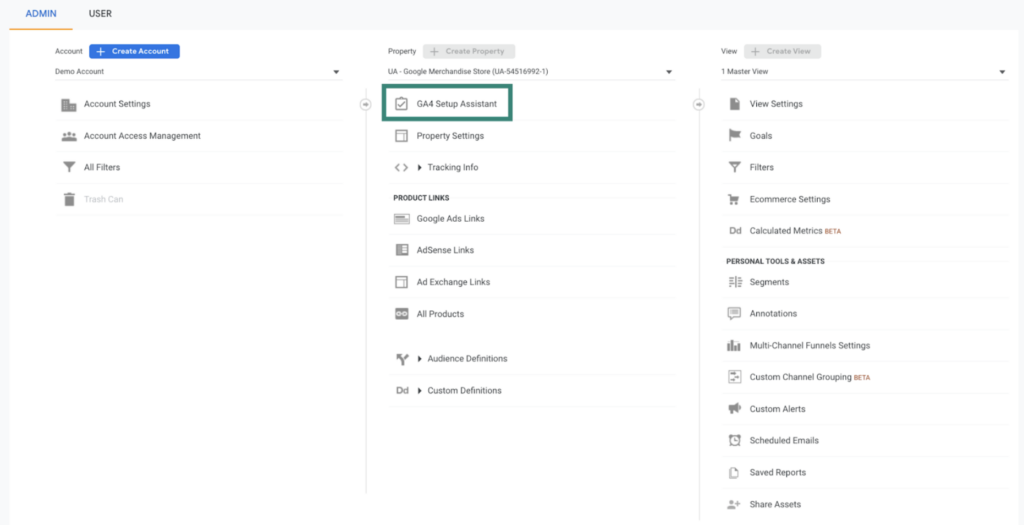
GA4’s data collection process and schema are very different from Universal Analytics’. Historic data cannot come along with us on the ride to our new property. Before your historical data access on Universal Analytics is removed, you should export the most important reports and data points from your historical data or consider transferring all of your data over to a platform like Google BigQuery.
And for those of you starting a GA4 account the setup process from scratch, the process is much the same. Simply follow the GA4 Account Setup prompts and utilize the Setup Assistant.
Check your data streams and settings in GA4
With properly configured data streams and settings, you can begin to analyze the data flowing into your GA4 account with confidence in its accuracy. On your new or existing GA4 property, underneath Admin and Data Streams, you can check that your website and apps are all actively importing data into your correct GA4 account and property(ies). You can also check that you’ve properly configured your property settings including your property’s name, the account it lives within, and your timezone and currency. Then, follow any necessary prompts in the Setup Assistant.
We also recommend enabling a new feature of GA4 called “Enhanced Measurement.” This feature lets GA4 automatically measure event interactions such as pageviews, scrolls, outbound link clicks, form downloads, and more on your website pages. Enhanced Measurement is one of GA4’s main selling points. It makes data analysis on these types of user interaction events much easier than similar analyses in Universal Analytics. That means GA4 can also play a pivotal role in easily tracking your organization’s specific conversion goals, which we’ll cover next.
Also, take this opportunity to check that you’re funneling data from your marketing, social, and email campaigns to your GA4 account. If you use MailChimp or any other marketing CRM, you should integrate GA4 under GA4’s integrations tab and also enable tracking for each campaign you send out. Under “Product Links” in GA4, you can also correctly track your paid web advertisements through Google Ads Linking.
Add conversion goals
Also in your GA4 Admin settings, you’ll find a tab titled “Conversions.” Conversion goals on GA4 allow you to set specific tracked “events” as conversions for your website. You can track whether your website users are completing the actions you want them to. Conversions should represent the most important events that can take place on your website, and we recommend setting between 3-5 to start.
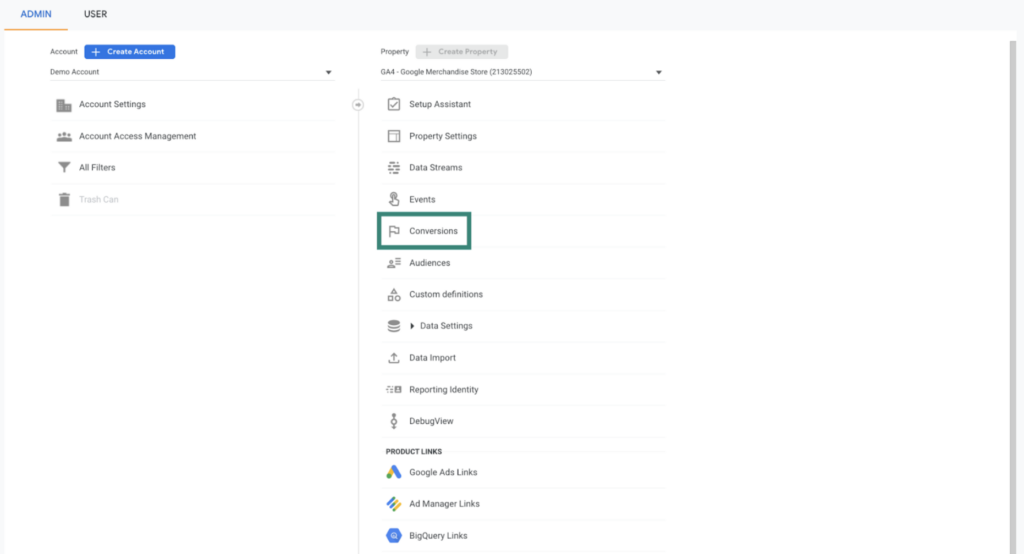
Conversions will vary largely based on your organizational mission and goals as well as your website and app goals. For instance, consider a think tank. A conversion for this organization might be pageviews and engagements on their new research pages or downloads for their digital resources (these are both considered soft conversions). For nonprofits with an e-commerce website, donations and product purchases might be their most important conversions (two examples of hard conversions). For membership organizations, membership sign-ups and renewals are two (hard) conversion options. For any organization with contact forms, these may be conversions, too.
By now you can see that the list of events that can represent conversions are endless. This also means that the process of setting conversions isn’t standardized. You may need to use advanced settings and Google Tag Manager, which you can learn more about with Google’s Support here.
Add monetization if relevant
If your organization has an e-commerce website section, you can track more than conversion goals. You can also set up the monetization section of GA4 Admin settings to track revenue and transactions. This section gives detailed insight into users’ purchasing behaviors, which help inform and improve customer acquisition and retention.
Add audiences if relevant
GA4 also allows you to set specific audiences in Admin settings to collect audience specific events, dimensions, and metrics. This feature is especially useful for e-commerce and membership organizations. E-commerce organizations can now segment out non-purchasers and purchasers to better understand user behavior and market to the groups differently. For membership organizations, you can segment audiences into member and non-member groups. Also for organizations with multilingual websites, you can group users based on their site language preference.
One drawback: The audience feature’s ability to segment users is of course limited to the dimensions, metrics, and events that can be tracked to GA4. We cannot segment users based on information that may be meaningful to us but impossible to collect. For instance, a research institute’s two main audiences might be journalists and policymakers, but this does not mean we can create GA4 audiences for each of these professions. This being said, for behavior based segmentation, or segmentation for the various user data we do have access to (geographic location, age, gender, language, etc.) this feature can be very useful.
GA4 Maintenance and Reporting Best Practices for Your Organization
Track marketing campaigns to better understand their effectiveness
With GA4, you can more accurately track and understand your marketing campaigns across channels, while also monitoring their contributions to web traffic and conversions.
One way to campaign track in GA4 is to use the Google URL builder. The builder lets you give unique URLs for every campaign based on the campaign’s source (where the traffic came from ex. Facebook) and medium (the path from the source to your site ex. social). Clearly name and use new URLs for each campaign. Then, by choosing the session campaign dimension for analysis, you can view the campaigns’ effectiveness (associated web sessions, user numbers, event engagements) across the Acquisition reports in GA4.
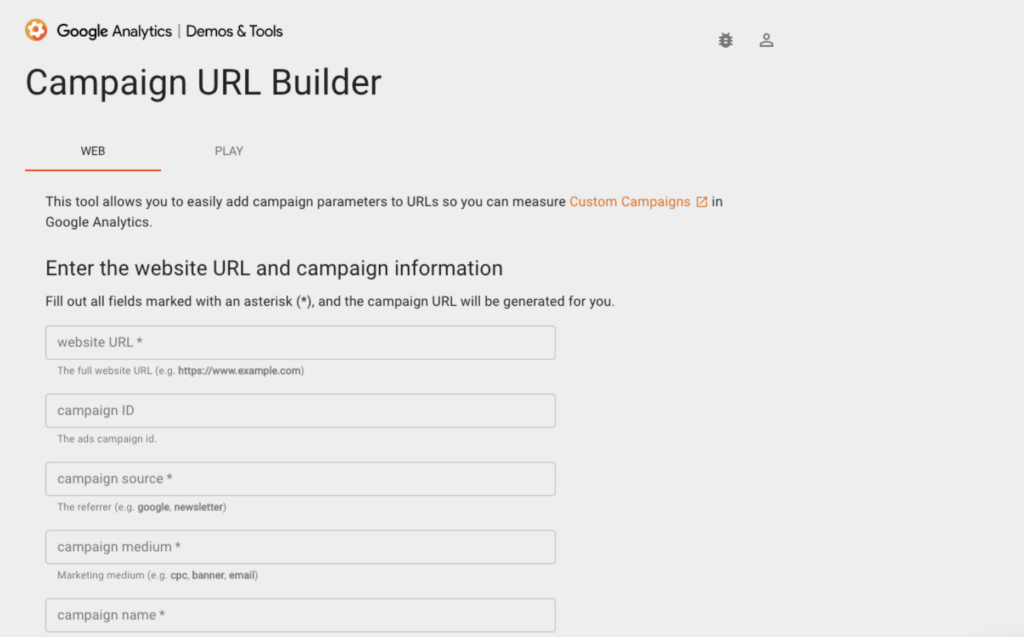
Consider a climate organization preparing to send out an Earth Day marketing campaign. The goal: increasing website visits and donations. Using the URL builder they can then track website visitors from their Earth Day communications in GA4 across sources (Instagram, Facebook, Twitter etc.) and mediums (organic, cost-per-click, email etc.). This allows them to understand the effectiveness of their overall marketing campaign. It also shows which communication channels offer the highest value to them.
Use clear titles for pages and campaigns without repeating names
Using clear naming conventions across your website and marketing campaigns is also key to bringing useful data into your GA4 account. If multiple pages or campaigns share the same name, it will become very difficult to differentiate them. And it will become nearly impossible to attribute users and pageviews to the right page or campaign. Nondescript titles can also cause confusion about the source of data (for example: did you publish content on Instagram or LinkedIn?). This makes your job of tracking data more difficult and time consuming. Creating naming conventions across web development and marketing activities ensures consistency and saves you time.
Document major publishing and marketing launch dates to make the most of your data
Currently GA4 does not have the same notation capabilities as Universal Analytics did. You used to be able to add dates of relevant publishing and launch dates to timelines (and there has been much speculation about whether this feature will eventually return to GA4). For the time being, it’s still important to note down in an editorial calendar or document when campaigns launch. That way, when you return to analyze data, you can make sense of large spikes in traffic and user growth.
Make use of GA’s extensive personalization features and explore tab
GA4 has completely streamlined the report experience, replacing many pre-made reports in Universal Analytics with the “Explore Tab.” This allows admins to create countless personalized reports. You can look at any dimensions and metrics you want with various analysis techniques, such as funnel exploration, path exploration, segment overlap, and more.
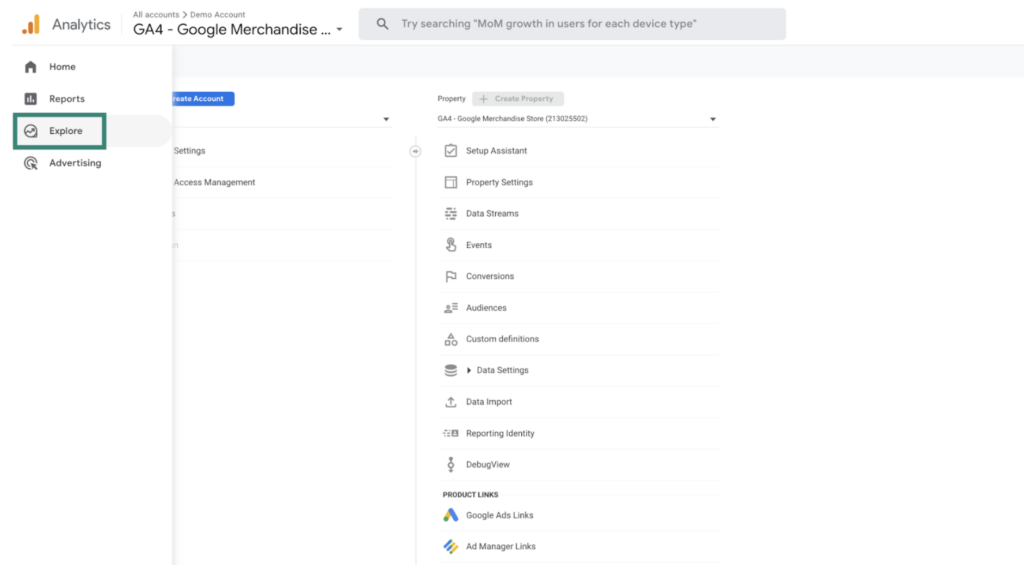
Another personalization option in GA4 is the personalized report snapshot dashboard. The snapshot includes 16 cards that show your organization’s key metrics ([insert examples]). It also gives you the option to personalize your overview reports for acquisition, engagement, monetization, and more. A fully personalized GA4 makes reporting on your organization’s most important metrics quick and easy.
Check and report on GA data regularly
An obvious best practice that’s worth mentioning is checking and reporting your GA4 data on a regular basis. Reporting on data quarterly allows your organization to check in at each quarter-close. You can see whether you’re meeting your web conversion and traffic goals. And GA4 lets you investigate any major events or trends. Setting annual and quarterly goals for your website can better direct focus and resources, and give you the necessary benchmarks for success.
Use insights to optimize your web presence
Reported data is good. Actionable data is great. The insights you stand to gain from properly setting up your organization’s GA4 can help you optimize your website experience for user engagement, organic search traffic, and anything that represents website conversion for you.
Let’s say that pageviews and organic search traffic on a high-value piece of content are low. To change that, you can go in and change some of the metadata, the content, or the title. If GA4 is showing you that conversions spiked on a day that you sent out an email campaign, you can create campaigns with similar messaging in the future. If it seems your social media strategy is not bringing many users over to your website, you can reevaluate. GA gives you the tools to make informed changes.
While the world of GA remains large, new, and evolving, these first steps are a great place to start. Like most software and web development tools, GA4 becomes a little more intuitive and a little less technical with every update. With a little bit of learning and a lot of experimenting, anybody can configure a GA4 account to begin regularly reporting and integrating GA4 data into their web publishing process. Your website, community, and conversion rates will thank you for it!





